Adobe MAX 2025 Makes AI Art Print‑Ready: Firefly Image 5 & Generative Upscale — What It Means for Wall Art
Adobe just pushed AI imagery closer to your walls. At MAX 2025, the company unveiled Firefly Image Model 5 with native 4‑megapixel output and upgraded Photoshop Generative Upscale that now taps Topaz technology for cleaner, larger enlargements. For decorators and artists, that means fewer artifacts, bigger sizes, and smoother textures—whether you’re framing a 24×36 print or going mural‑scale.

From prompt to print: what actually changed for wall decor
Sharper bases. Firefly Image 5’s native 4MP output raises the floor for AI imagery. On its own, a 4MP file suits small to mid‑sized prints; paired with Photoshop’s new Generative Upscale, you can step up to larger formats with less haloing on edges and fewer “AI tells” in gradients.
Smarter enlargements. Generative Upscale now leverages Topaz models directly in Photoshop for detail‑aware upscaling to 4K and higher. Adobe’s own guidance also cites options to push files up to ~9MP (Topaz Bloom) or even ~56MP (Topaz Gigapixel) when you need big statement pieces.
One studio, more models. Inside Firefly/Photoshop you can now pick from Adobe and partner models (including OpenAI and Google) to suit your subject or style, then finish the piece in the same workspace—color‑managing for print as you go.
How big can you print? (Real‑world size guide)
Use these conservative targets for crisp wall art. Remember: display distance matters—larger pieces viewed from farther away can look excellent at lower PPI.
| Source file | Typical pixels | Best at 300 PPI | Display‑ready at 200 PPI | Mural‑friendly at 150 PPI |
|---|---|---|---|---|
| Firefly Image 5 (native 4MP, e.g., 2048×2048 to 2560×1600) | ~2–2.6k on long side | ~7–8.5″ long side | ~10–13″ long side | ~14–17″ long side |
| Photoshop Generative Upscale → 4K | 3840×2160 | 12.8×7.2″ | 19.2×10.8″ | 25.6×14.4″ |
| Topaz Bloom (via Photoshop) | ~9MP | up to ~13×7.5″ | ~20×11.25″ | ~26×15″ |
| Topaz Gigapixel (via Photoshop) | ~56MP (~9165×6110 at 3:2) | ≈30.5×20.4″ | ≈45.8×30.5″ | ≈61×40.7″ |
Tip: For framed prints hung at sofa‑distance, 200 PPI often looks indistinguishable from 300 PPI. Go 300 PPI for up‑close pieces (desk art, hallway) or fine linework.
Print vs. mural: when to choose which
- Framed prints (≤ 24×36″): A 4K upscale is usually enough. Favor smooth paper (matte or luster) to mask micro‑artifacts.
- Oversized canvas (30–40″ wide): Aim for Bloom (~9MP) or Gigapixel (~56MP). Canvas texture is forgiving and adds depth.
- Murals / peel‑and‑stick: Prioritize subject choices with gentle gradients and clear silhouettes; use Gigapixel‑level upscales and export in tiled panels.
Pro workflow (10 minutes, soup‑to‑nuts)
- Ideate in Firefly Image 5; generate 3–5 variants. Save the one with clean edges and believable micro‑detail (hair, fabric, foliage).
- Denoise/retouch small artifacts (banding, text edges). Keep edits nondestructive.
- Generative Upscale in Photoshop to 4K for base compositing. If you need larger: try Bloom first; use Gigapixel for 24×36″+.
- Soft‑proof and convert to the print profile your lab uses (or a wide gamut like Adobe RGB, then lab profile at export).
- Export TIFF or high‑quality JPEG, 300/240/200 PPI depending on size and expected viewing distance.

- Cleaner diagonals in line art reduce moiré on fine papers and acrylic.
- Better gradients mean smoother skies and skin tones at poster sizes.
- Partner models inside Photoshop simplify one‑app workflows from prompt to proof.
Color management & paper picks that hide AI artifacts
- Matte fine‑art paper or canvas softens tiny AI edges; go luster or acrylic for crisp photography.
- Export with 200–300 PPI depending on size. Use lab ICC profiles for final conversion and soft‑proof before export.
- Avoid stacking multiple upscalers—one clean upscale, then subtle sharpening beats compounding artifacts.
Planning a large piece? See our sizing & framing ideas in Color Watch 2026: Browns & Khaki Take the Lead—we pair trending paints with wall art and frame finishes.
FAQ: People also ask
Is Firefly Image 5 finally “enough” for large wall art without upscaling?
For anything above ~12–16″ on the long side, you’ll still want an upscale pass. Generative Upscale to 4K is a fast win; go Bloom or Gigapixel for 24×36″+ or mural panels.
What DPI should I export for canvas vs. fine‑art paper?
Canvas is forgiving: 150–200 PPI looks great at sofa distance. For smooth fine‑art papers (and up‑close viewing), target 240–300 PPI.
Will upscaling introduce artifacts?
Modern models (Topaz via Photoshop) are detail‑aware, but avoid stacking multiple upscales. Do one clean upscale, then minimal sharpening; soft‑proof to catch banding.
Which subjects upscale best for murals?
Abstracts, botanicals, landscapes and graphic shapes. Hyper‑fine text or micro‑patterns can still reveal artifacts at very close distance—test a 12×12″ panel first.
What color space should I work in?
Edit in Adobe RGB (or ProPhoto if you know it), then convert to your lab’s ICC profile at export for the paper/finish you’ve chosen.
References
- Adobe Newsroom: MAX 2025 overview (Firefly Image 5; partner models; Generative Upscale)
- Adobe Newsroom: Creative Cloud updates (Photoshop, Lightroom, Premiere)
- Adobe Blog: 11 new ways to accelerate your creative process (Bloom ~9MP; Gigapixel ~56MP)
- Adobe HelpX: Enhance image quality with Generative Upscale
- The Verge: Photoshop/Lightroom/Premiere AI updates at MAX 2025
- Wired: Firefly Image 5, AI Assistants & layered editing
- Adobe Design: Partner models in Photoshop (including Topaz)
- Business Standard: MAX highlights (Firefly Model 5, Project Moonlight)
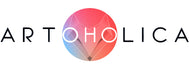





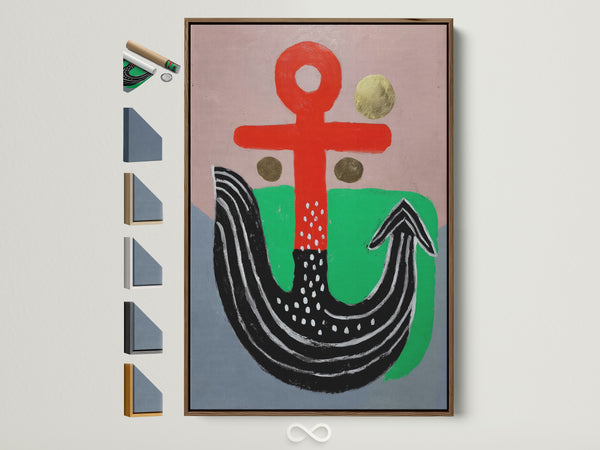
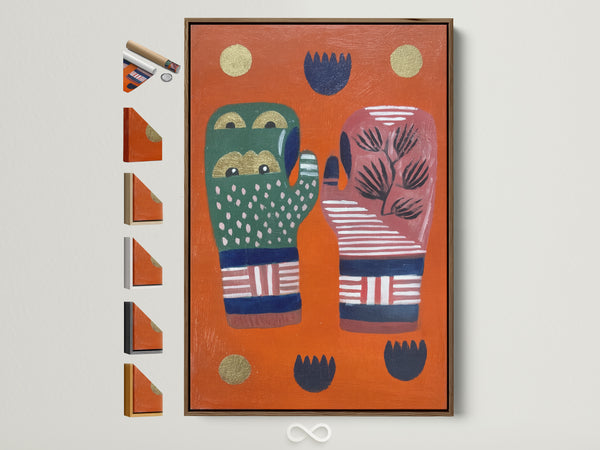
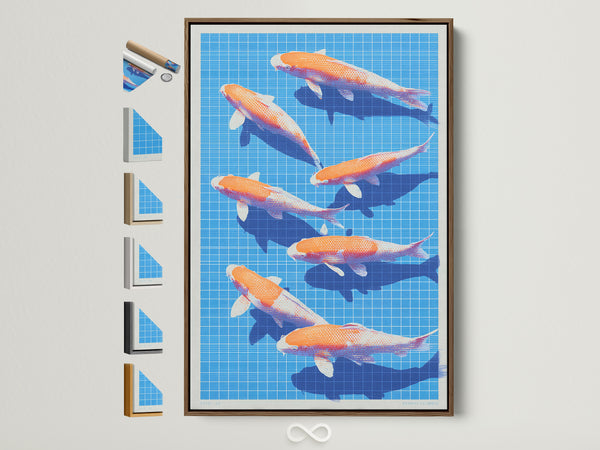

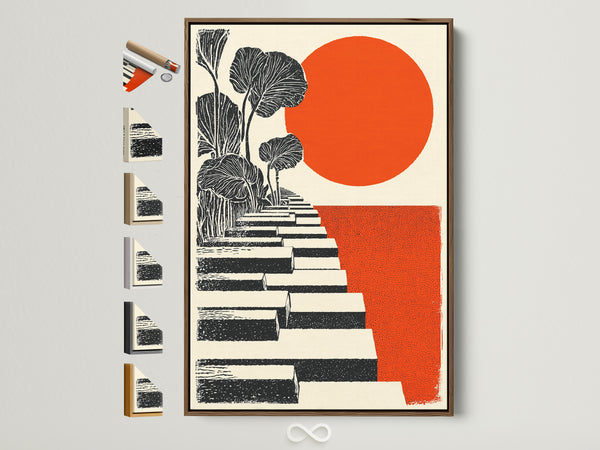
0 Kommentare