Adobe MAX’s Firefly Image Model 5 Just Landed — What It Means for Wall Art Printing (and How Big You Can Go)

Headline news from Adobe MAX: Firefly’s new Image Model 5 outputs native 4‑megapixel images (without upscaling), adds conversational Prompt‑to‑Edit, previews layered image editing, and folds in partner tools like Topaz for higher‑fidelity upscales—all inside Firefly’s web studio.
Why this matters for wall art
- Cleaner source files: Native 4MP helps textures, brushwork, and typography hold up better when you print small‑to‑medium formats. Adobe also previewed layered image editing for precise compositing—handy for dust cleanup, edge masks, and sky swaps you can trust.
- Faster fixes: Prompt‑to‑Edit lets you describe the change (“warm the highlights, soften banding, remove objects”) instead of building complex masks. Great for quick storefront proofs or client mockups.
- Built‑in scaling: Firefly now surfaces partner models (e.g., Topaz Bloom) alongside Image Model 5—ideal when you need 2×–4× upscales for 24×36″ posters or mural‑ready tiles.
Want the long‑form rundown? WIRED’s Adobe MAX recap breaks down Firefly Image Model 5, Custom Models, and audio/video features. Read it here.
At‑a‑glance — What’s new in Firefly
- Image Model 5: native 4MP, improved photoreal details, prompt‑based editing.
- Layered Image Editing (in development): context‑aware composites and element control.
- Partner models inside Firefly (e.g., Topaz upscaling) for clean enlargements.
- Custom Models (private beta): train your own look from a small, rights‑cleared set.
Bookmark Adobe’s feature tracker: What’s new in Firefly.
How big can you print a 4‑megapixel image?
Print size depends on pixel density (PPI) and aspect ratio. Firefly’s 4MP commonly lands near 2560×1600 (≈2K). Here are prudent targets before any upscaling or vector overprint:
| PPI at Print | Approx Max Size (2560×1600) | Best Use |
|---|---|---|
| 300 PPI | ~8.5″ × 5.3″ | Gallery‑quality small frames, detail‑critical typography |
| 240 PPI | ~10.7″ × 6.7″ | Everyday framed prints |
| 150 PPI | ~17″ × 10.7″ | Large posters viewed at 4–6 ft |
| 100 PPI | ~25.6″ × 16″ | Oversized decor, 6–8 ft viewing distance |
Need bigger? Use Firefly’s partner upscalers for 2×/4× enlargements, then noise‑reduce and sharpen after scaling. For patterns, shapes, or line work, consider vectorizing key elements to keep edges razor‑clean.
Quick file‑prep pipeline for crisp wall art
- Generate at the style you’ll sell: Favor natural grain and halation over harsh clarity. For line art, plan to vectorize key paths later.
- Upscale in Firefly (Topaz partner) if needed: 2× is typically “free quality” for 24×36″; 4× for 40×60″, then add gentle noise reduction.
- Retouch smartly: Use Prompt‑to‑Edit for global changes, then manual dodge/burn for depth. Keep halos out of skies and solids.
- Soft‑proof: Convert to a printer profile or at least preview CMYK gamut. Keep deep shadows above RGB 10/10/10 to avoid mud.
- Export: 300 PPI for pieces ≤18″ on the long side; 240 PPI for larger framed prints; TIFF (16‑bit) for critical, JPEG (max quality) for standard orders.
When to go mural vs framed print
Go framed when you want material richness (matte papers, deckle edges, float frames) or precision linework. Choose a peel‑and‑stick mural when scale and ambience are the goal—especially for gradients, soft botanicals, horizons, or abstract color fields. Firefly’s partner upscalers make seamless‑tile prep easier; export at 100–150 PPI at finished size for murals viewed at distance.
Two smart external reads to go deeper
- Adobe MAX newsroom post breaking down Image Model 5, Prompt‑to‑Edit, and partner models: Adobe Newsroom.
- Roundup with hands‑on context and layered editing demo: WIRED.
Pro tip: Pair tech updates to style stories
As models get better at texture and light, the interiors conversation moves with them. If you’re aiming for a rich, collected look, our Bookshelf Wealth 2.0 guide shows how to layer framed art over shelving. If you’re tracking paint directions, see our Color Watch 2026 brief to align prints to the season’s warm khakis, olives, and moody charcoals.
Also worth a look
Midjourney’s V7 update notes explain coherence and editor tweaks that many artists use upstream of print—useful if you mix tools before finishing in Firefly.
FAQ — AI Images for Wall Art
Is 4MP enough for large wall prints?
On its own, 4MP is excellent for small/medium frames up to ~11×14″ at high PPI. For 24×36″ and larger, upscale 2×–4× in Firefly/Topaz, then finish with noise control and selective sharpening.
What PPI should I export at?
300 PPI for detail‑critical small prints, 240 PPI for larger framed pieces, and 100–150 PPI for murals viewed at distance. Always soft‑proof to your lab/printer profile.
How do I avoid banding in gradients?
Keep edits in 16‑bit, add a very subtle noise layer (0.5–1%) before export, and avoid over‑compressing JPEGs. If banding persists, re‑render that passage with slightly varied seeds.
When should I vectorize?
Logos, text, and line‑art motifs benefit from vector edges. Trace them in Illustrator or a vector tool, then composite back over your raster background for impeccable crispness.
Best paper or substrate for AI art?
For painterly pieces, matte cotton rag amplifies texture. For punchy abstracts, satin photo paper or canvas keeps contrast high; for murals, choose a removable, low‑sheen peel‑and‑stick with light texture.
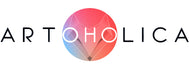






0 Kommentare